

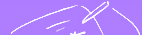














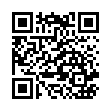
How to display the multimedia documents
If you have some difficulties in viewing the files from the documentation pages, you may read this page and try to follow the steps listed here.
- To view PDF (Portable Document Format) files, you can use the Acrobat Reader. If your browser (e.g. Netscape 4.7 under Linux) does not display this file type correctly, although there is an Acrobat Reader installed on your system, you can configure Netscape through its Edit-Menu as follows:
- Edit
- Preferences
- Navigator
- Applications
- Select Portable Document Format
- Edit...
- Select Application instead of Unknown:PromptUser...
- ...and type in: acroread %s
Please note, that, depending upon your system configuration, you may have to specify the exact path to your acroread or acroread.exe file. On MS Windows based systems, you might find this file somewhere under the \programs directory. - Confirm your selections.
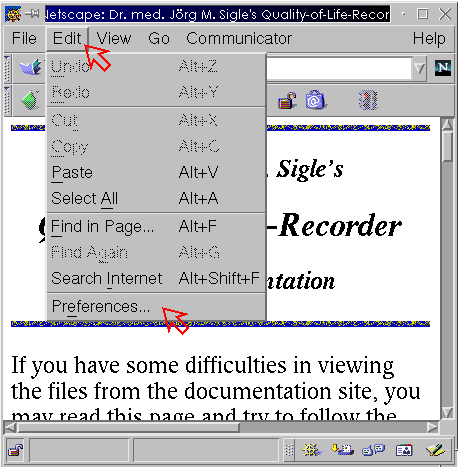
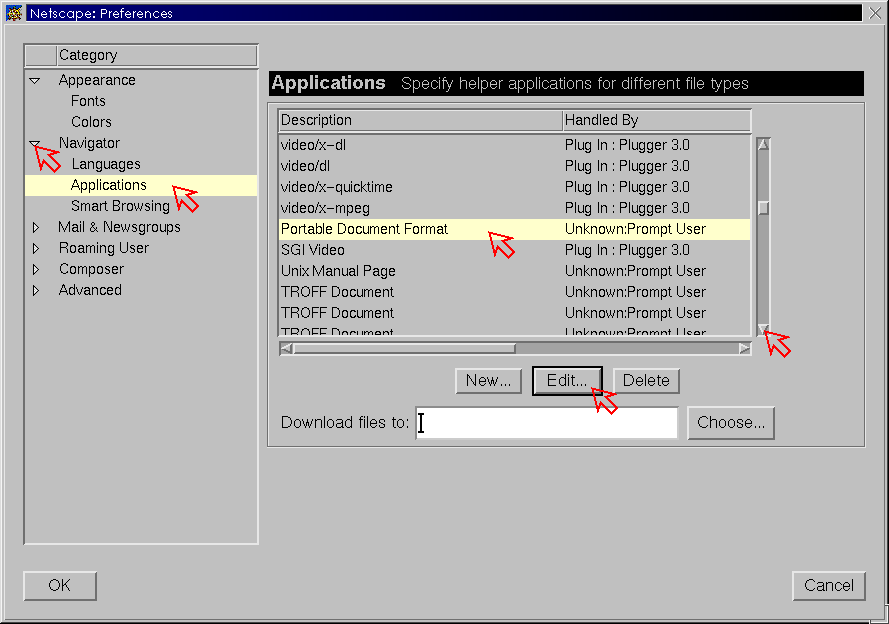
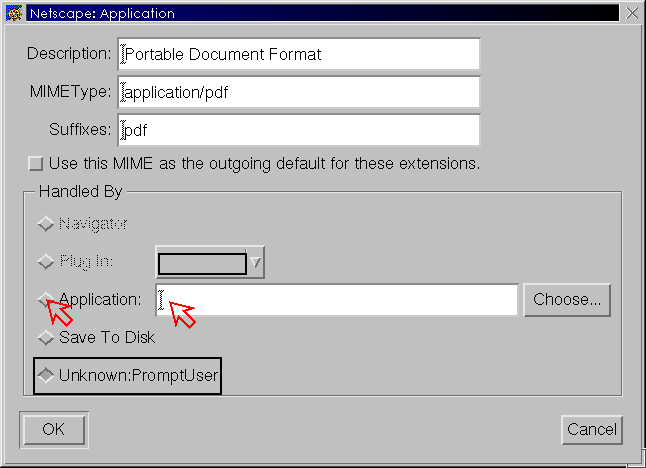
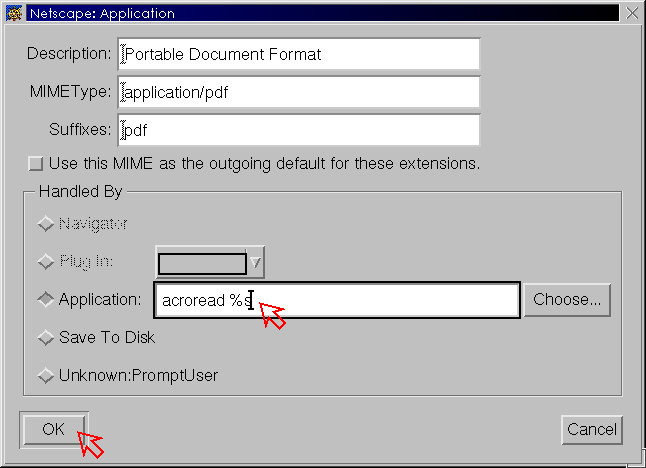
- To view MPG (Audio/Video) files, you can use programs like the Microsoft Windows Multi-Media Player, Apple Quick-Time-Player or mpegplay. Please configure Netscape as follows:
- Edit
- Preferences
- Navigator
- Applications
- Select MPEG Video
- Edit...
- Select Application instead of Unknown:PromptUser and type in: mpeg-play -dither color %s if you use a 24-bit display or mpeg-play %s for displays with lower color-depth.
As far as I know mpeg-play is not able to deliver sound. Therefore - Select MPEG Video
- Edit...
- Select Application instead of Unknown:PromptUser and type in: mtvplay %s
- To view RTF (Rich Text Format) files, you can use programs like Microsoft Word, Word Perfect, Star Office, kword and so on.
If you cannot configure your browser to call the external program which should handle the file correctly, you can still download the file to somewhere on your local harddisk or move to the directory where it is located on the CD-ROM-version of this site and open it with the correct application manually. The respective directory is: /jmshome/qlr/document





